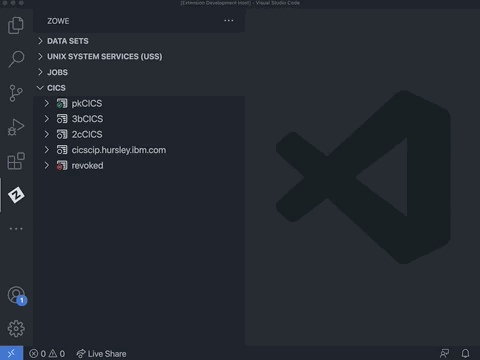Creating Zowe Explorer CICS Extension profiles
Creating Zowe Explorer CICS Extension profiles
You need to have a Zowe Explorer profile to use all functions of the extension.
If you already have a Zowe CICS CLI profile, the CICS tree loads the default profile on startup.
If you do not have an existing Zowe CICS CLI profile, follow these steps to create one:
Using Zowe team configuration
Select the + button in the CICS tree.
Select the Create New CICS profile option to open the config file.
Edit the config file to add a CICS profile.
Save the config file.
Click the Refresh button at the top level of the CICS tree or run the
Zowe Explorer for IBM CICS: Refreshoption in the command palette to refresh the Zowe Explorer for IBM CICS extension.Select the + button in the CICS tree and click the newly created profile to load it into view.
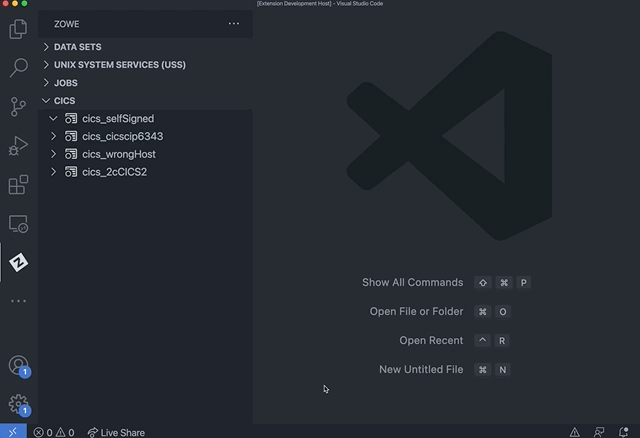
Using Zowe V1 profiles
Select the + button in the CICS tree.
Select the Create a CICS profile option to open a panel that defines connection details.
Note: The connection must point to a CICS region's CICS Management Client Interface (CMCI) TCP/IP host name and port number. The region can be a WUI server in a CICSPlex, or else a stand-alone Single Management Application Programming (SMSS) region.
Configuring a CICS region to have a connection is a system programmer task and more details can be found in Setting up CMCI with CICSPlex SM or Setting up CMCI in a stand-alone CICS region. If your CMCI connection is configured to use a self-signed certificate that your PC's trust store does not recognize, see Overriding untrusted TLS certificates.
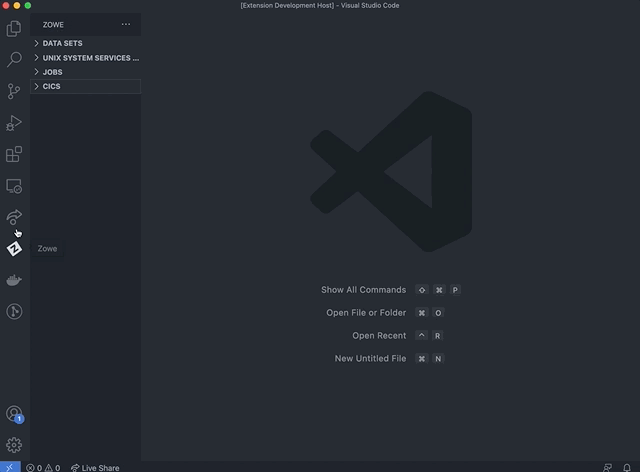
To show more than one CICS profiles in the tree, select the + button and choose from the list of profiles. Only profiles that are not already included in the CICS tree are shown.
Updating profiles
Updating profiles using Zowe team profiles
Right-click a profile to open up the profile menu actions.
Select the Update Profile button to open the config file.
Edit the config file to update the profile(s).
Save the config file.
Click the Refresh button at the top level of the CICS tree or run the
Zowe Explorer for IBM CICS: Refreshoption in the command palette to refresh the Zowe Explorer for IBM CICS extension.
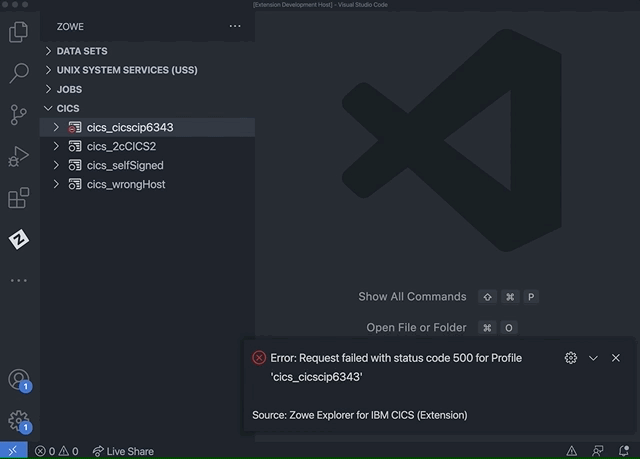
Updating Zowe V1 profiles
Right-click a profile to open up the profile menu actions.
Select the Update Profile button to update the session details.
This opens a panel with fields containing the details that are used to create the connection. You can modify all fields apart from the Profile Name.
Once the details are updated, click the Update Profile button to apply the changes to the profile.
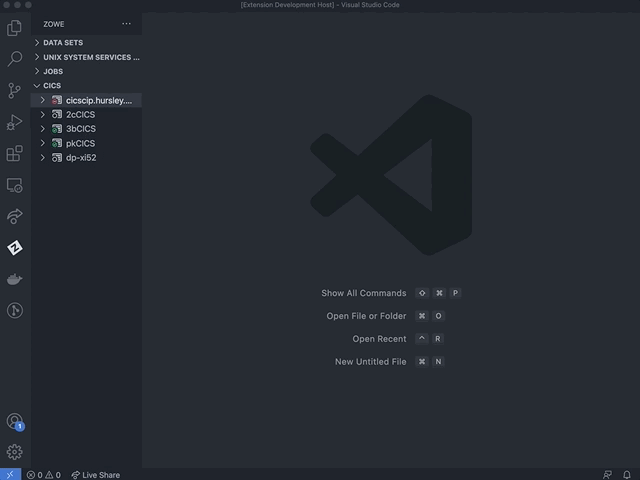
Hiding profiles
Right-click the profile you want to hide to open the menu actions.
Select Hide Profile to hide it from the CICS view.
To unhide the profile, click the + button and select the profile from the quick pick list.
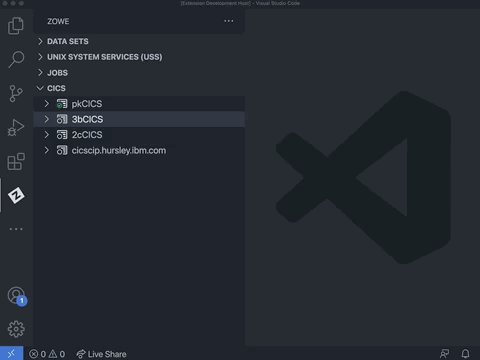
Deleting profiles
Deleting Zowe team profiles
Right-click the team profile you want to delete to open the menu actions.
Select Delete Profile, which opens the config file.
Edit the config file to remove the cics profile entry.
Save the config file.
Click the Refresh button at the top level of the CICS tree or run the
Zowe Explorer for IBM CICS: Refreshoption in the command palette to refresh the Zowe Explorer for IBM CICS extension.
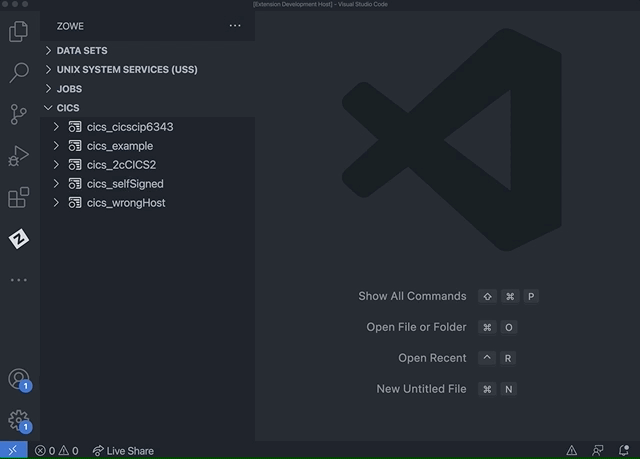
Deleting Zowe V1 profiles
Right-click the Zowe V1 profile you want to delete to open the menu actions.
Select Delete Profile and click the Yes button when prompted to confirm the action of permanently deleting the profile. The functionality deletes the CICS profile from the persistent storage directory
~/.zowe/profiles/cics.