Creating a bot with Microsoft Bot Framework
Creating a bot with Microsoft Bot Framework
You can use the tool Microsoft™ Developer Portal to create a bot with Microsoft Bot Framework and set it up for your bot app.
Click the Tools icon at the top of the home page of Developer Portal to open the Tools pane.
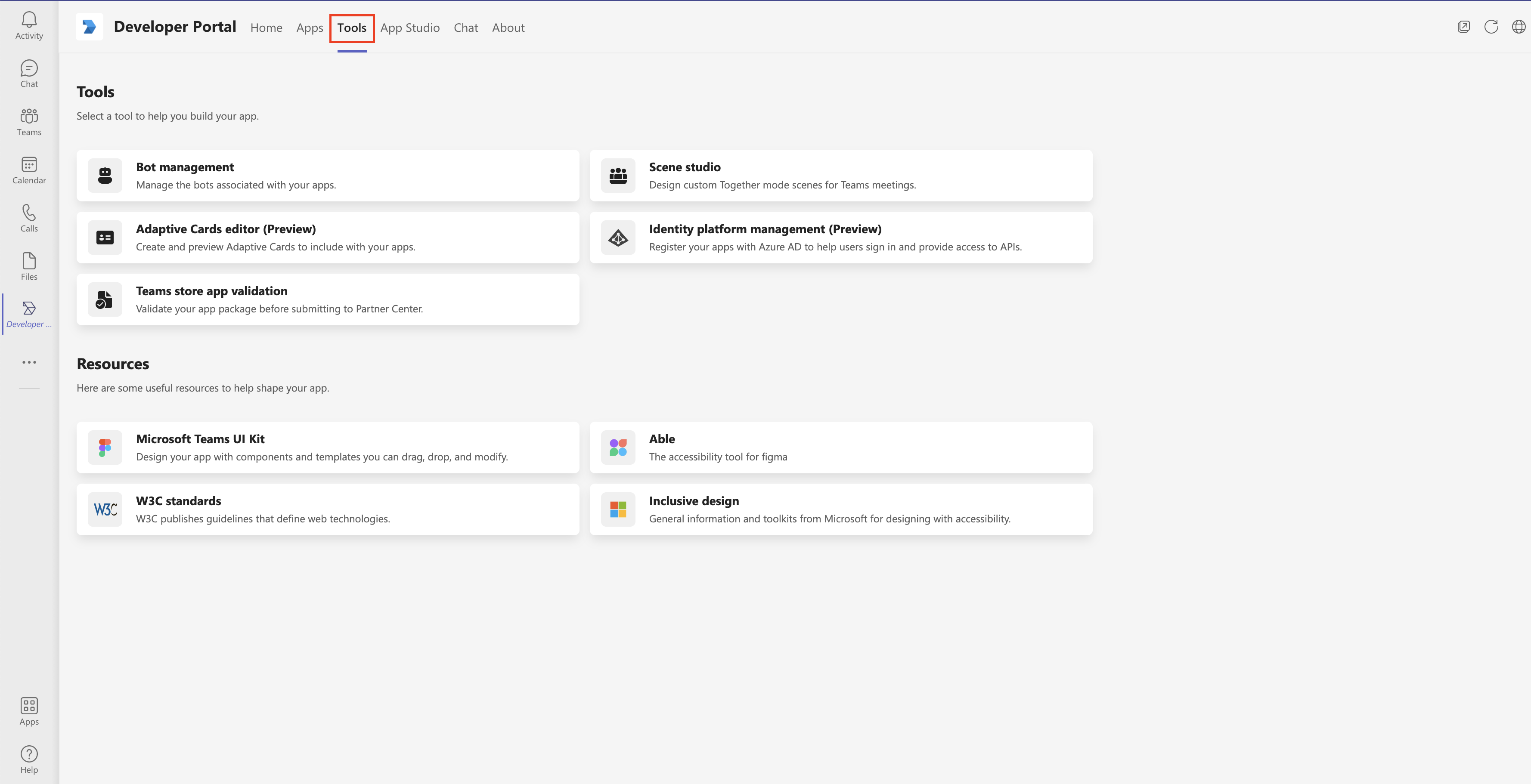
Click Bot management to create your bot.
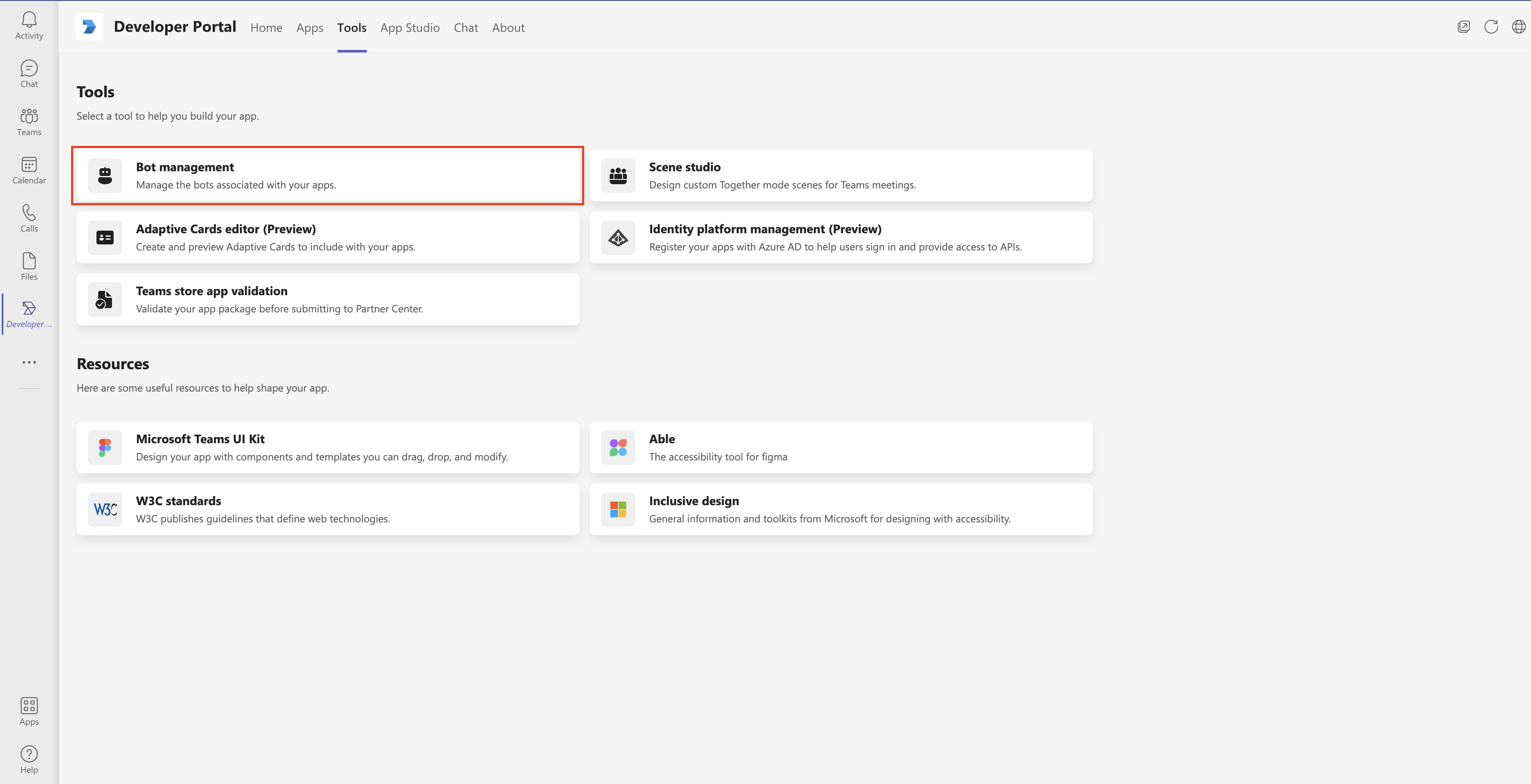
Click New bot to create a new bot.
In the prompted dialog, specify a short name for your bot and then click Add.
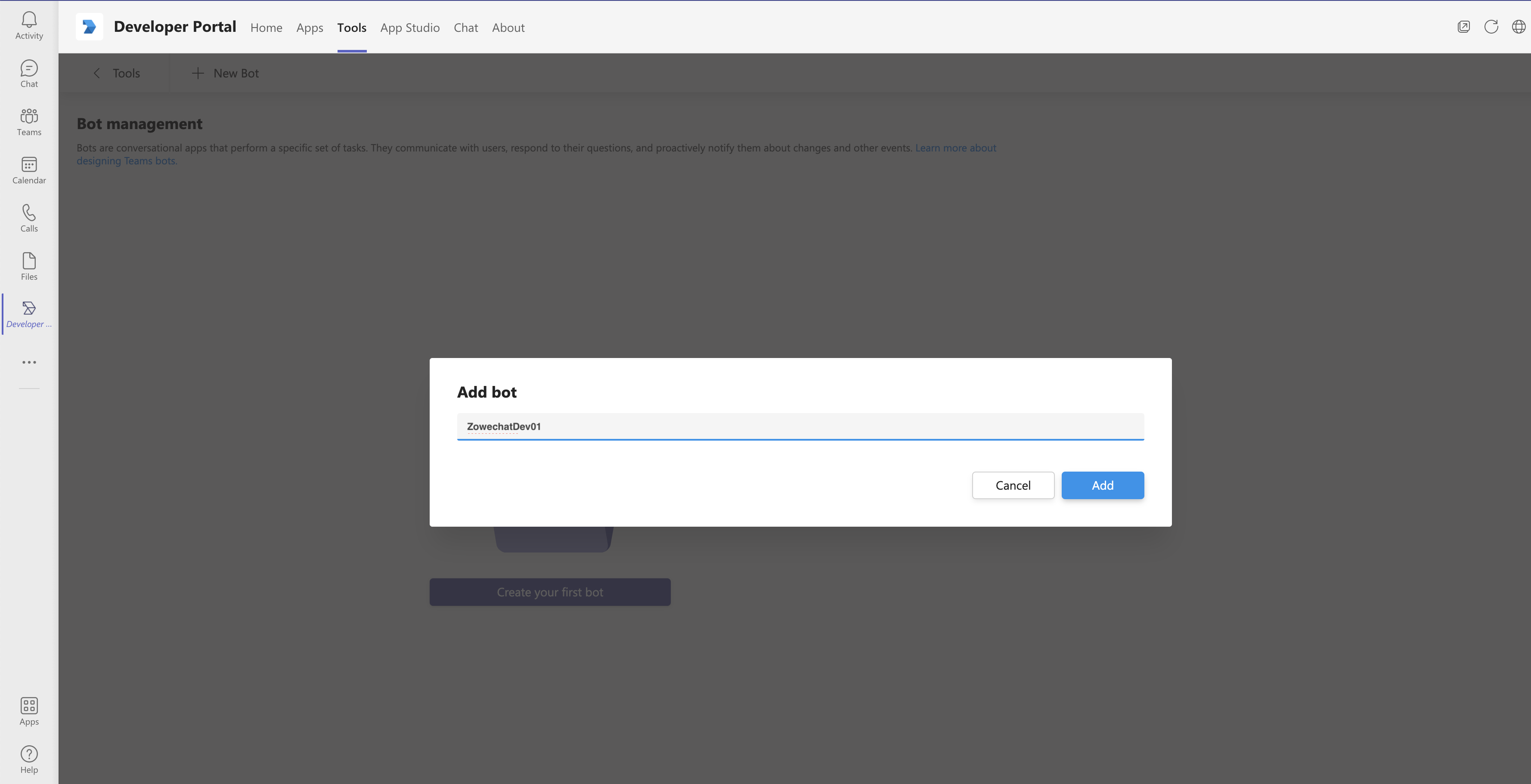
Click Client secrets at the left of the Developer Portal, and click Add a client secret for your bot to generate a client secret for your bot.
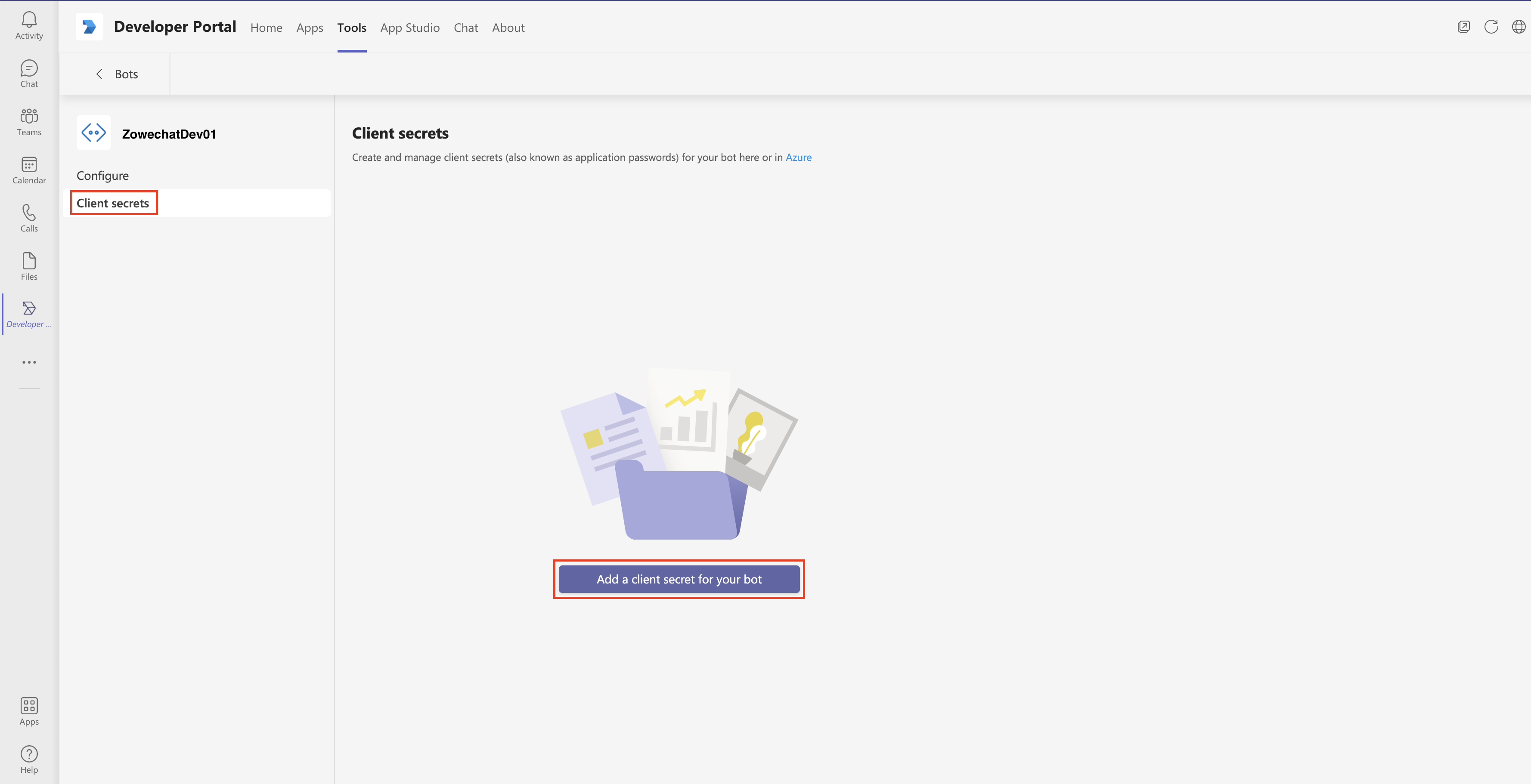
Copy the new client secret.
Remember: Save the client secret for later use. You will need it when you configure your Microsoft Teams. The client secret appears only once here.
Your Microsoft Bot Framework bot is successfully created.
You can continue with installing or publishing your bot app in your Microsoft Teams. For specific steps, refer to the step 4 and 5 in Creating Microsoft Teams bot app with Developer Portal.