Connecting to Slack using public HTTP endpoint
Connecting to Slack using public HTTP endpoint
Complete this task after your Zowe Chat server is configured and started.
If you are using HTTP endpoint to receive Slack events, you must enable interactivity and configure the event request URL and the interactivity request URL in your Slack App.
If the IP address of your Zowe Chat server is public, you can use the Chatbot messaging endpoint URL <httpEndpoint.protocol>://<httpEndpoint.hostName>:<httpEndpoint.port><httpEndpoint.basePath> directly. Otherwise, you must configure your own network firewall or use some proxy servers to make sure that your Slack App of your Slack workspace in public cloud can access the messaging endpoint of Zowe Chat server from Internet.
You can find the values for protocol, hostName, port, and basePath in the configuration file <ZOWE_CHAT_HOME>/config/chatTools/slack.yaml.
Open Slack API in your browser.
Click your Slack App.
Remember that you must log in your Slack workspace before you can see your App in Slack.
Configure your Slack App.
In the left sidebar of Slack app dashboard, click Features > App Manifest to configure your Slack App.
In the text field, fill in the following manifest:.
display_information:
name: Zowe Chat
description: Zowe Chat
background_color: "#302d2e"
features:
app_home:
home_tab_enabled: false
messages_tab_enabled: true
messages_tab_read_only_enabled: false
bot_user:
display_name: bnz
always_online: true
oauth_config:
scopes:
bot:
- channels:history
- channels:read
- chat:write
- groups:history
- groups:read
- im:history
- im:read
- mpim:history
- mpim:read
- users:read
- users:read.email
settings:
event_subscriptions:
request_url: https://example.com
bot_events:
- message.channels
- message.groups
- message.im
- message.mpim
interactivity:
is_enabled: true
request_url: https://example.com
org_deploy_enabled: false
socket_mode_enabled: false
token_rotation_enabled: false:You should delete the default manifest, and then fill in the manifest above.
In the manifest, specify values for the following fields:
display_information.name: your app name, for example, Zowe Chatdisplay_information.description: your app description, for example, Zowe Chatfeatures.bot_user.display_name: your bot name, for example, zowe-chat
Click Save Changes.
You will be prompted with a notification that the URL is not verified. You can ignore this notification, and configure the request URL after your Zowe Chat server is configured and started.
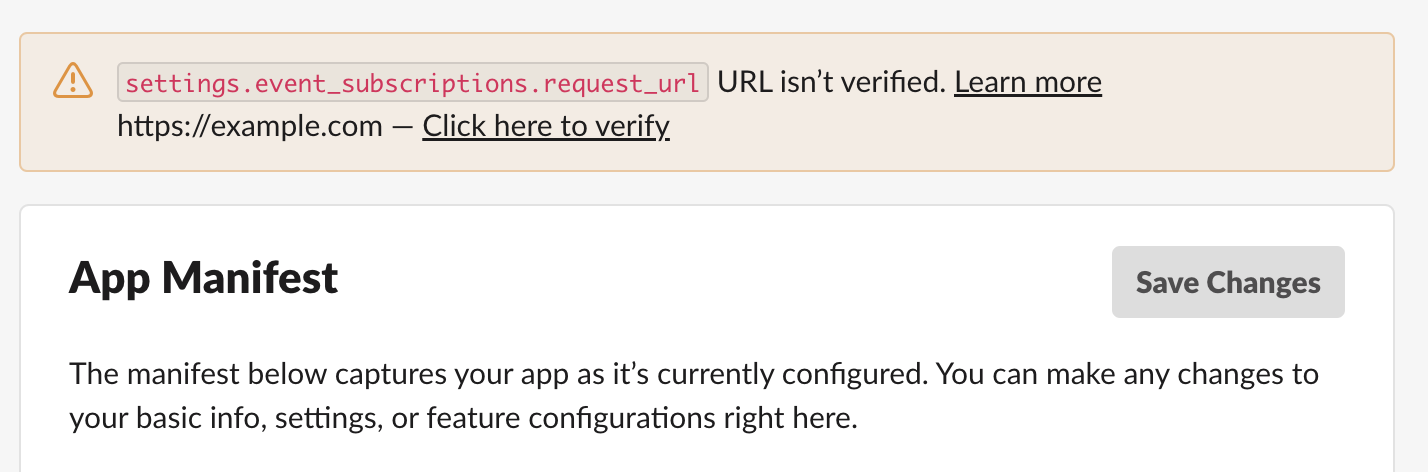
Configure the request URL for the interactivity for your created Slack App. You can do this after your Zowe Chat is configured and started.
- In the left sidebar of Slack app dashboard, click Features > Interactivity&Shortcuts.
- In the request URL input field, use the Zowe Chat messaging-endpoint URL directly if it is publicly accessible. Otherwise, you must fill in with your public proxy URL that transmits network payload to Zowe Chat web hook URL.
- Click Save Changes.
Configure the request URL for events subscriptions for your created Slack App. You can do this after your Zowe Chat server is configured and started.
- In the left sidebar of Slack app dashboard, click Features > Event Subscriptions.
- In the request URL input field, use the Zowe Chat messaging-endpoint URL directly if it is publicly accessible. Otherwise, you must fill in with your public proxy URL that transmits network payload to Zowe Chat web hook URL.
- Click Save Changes.
You have successfully configured your Slack app.