Connecting to Slack using Socket mode
Connecting to Slack using Socket mode
You can use Socket mode to connect your app to Slack.
Open Slack app dashboard at Slack API.
Click the App name that you created.
In the left sidebar, click Features > App Manifest to configure your Slack App.
In the text field, fill in the following manifest:
display_information:
name: Zowe Chat
description: Zowe Chat
background_color: "#302d2e"
features:
app_home:
home_tab_enabled: false
messages_tab_enabled: true
messages_tab_read_only_enabled: false
bot_user:
display_name: bnz
always_online: true
oauth_config:
scopes:
bot:
- channels:history
- channels:read
- chat:write
- groups:history
- groups:read
- im:history
- im:read
- mpim:history
- mpim:read
- users:read
- users:read.email
settings:
event_subscriptions:
bot_events:
- message.channels
- message.groups
- message.im
- message.mpim
interactivity:
is_enabled: true
org_deploy_enabled: false
socket_mode_enabled: true
token_rotation_enabled: falsenoteYou should delete the default manifest, and then fill in the manifest above. This is an example manifest for the current version of Slack. If Slack has new changes and this manifest is out of date, you can refer to https://api.slack.com/reference/manifests#creating_manifests to fill out the manifest.
:::
In the manifest, specify values for the following fields:
display_information.name: your app name, for example, Zowe Chatdisplay_information.description: your app description, for example, Zowe Chatfeatures.bot_user.display_name: your bot name, for example, zowe-chat
Click Save Changes button, and you will be prompted with a notification asking you to generate an app level token.
Click Click here to generate, and you will be prompted with a dialog Generate an app-level token to enable Socket Mode. Specify values for the following fields:
Token Name: socket-mode
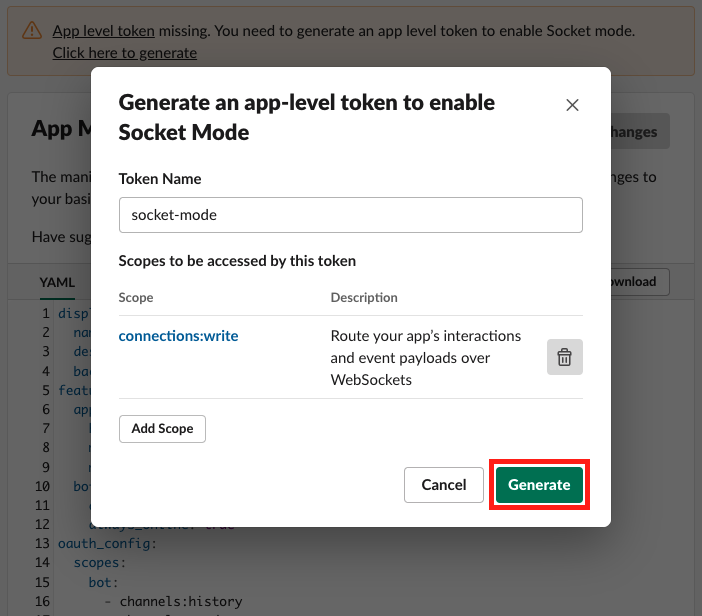
Click Generate button and you will be prompted with a dialog socket-mode. You will get the token in the dialog. Copy it for the later use. You will need it to configure your Slack in later steps. See Configuring the chat tool - Slack.
Click Done button.
You have successfully configured your Slack app.