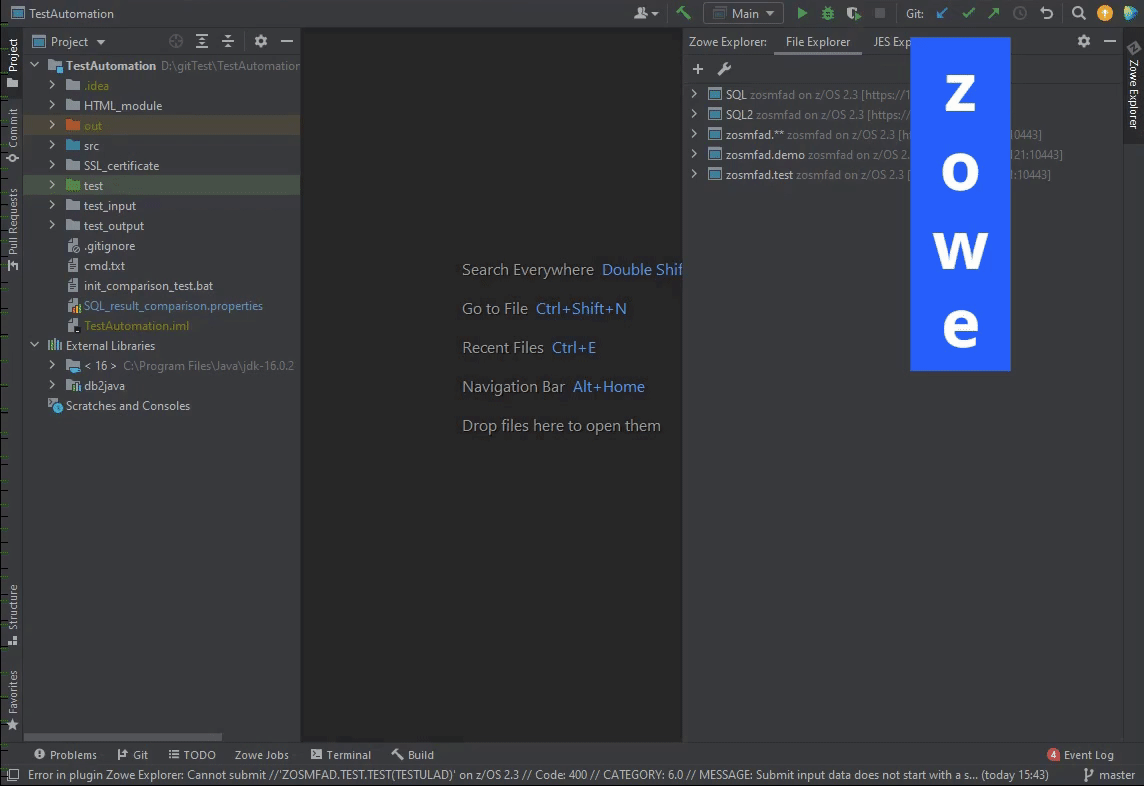Using Zowe IntelliJ plug-in
Using Zowe IntelliJ plug-in
Learn how to work with the Zowe IntelliJ plug-in, including working with datasets, USS files, and jobs.
Working with datasets
You can create, rename, and delete datasets and members by using the Zowe IntelliJ plug-in.
You can create a new dataset, member, or allocate a dataset like an existing one by using Allocate Like** menu item in a context menu.
You can use the following functionalities when interacting with datasets:
- View datasets and use different Working Sets: You can see different datasets in the tree using several different Working Sets.
- Refresh the list of datasets: Use “Refresh” menu item in the context menu for any dataset or Working set in a tree.
- Migrate datasets: Use “Migrate” menu item in the context menu for any dataset.
- Rename datasets and members: Use “Rename” menu item in the context menu for any dataset or dataset member.
- Copy/move datasets and dataset members: Use “Copy”, “Paste”, or “Cut” menu items in the context menu for any dataset or dataset member.
- Edit dataset members: Use double-click to open and edit any dataset member.
- Create datasets/members and specify the parameters: Use “New” -> “Dataset” or “Member” menu item in the context menu for any dataset or dataset member.
- Delete dataset or dataset member: Use “Delete” menu item in the context menu for any dataset or dataset member.
- Submit a JCL: You can submit a JCL from a chosen dataset. Use “Submit Job” menu item in the context menu for any dataset member.
- Allocate Like: You can create a copy of a chosen dataset with the same parameters. Use “Allocate Like” menu item in the context menu for any dataset.
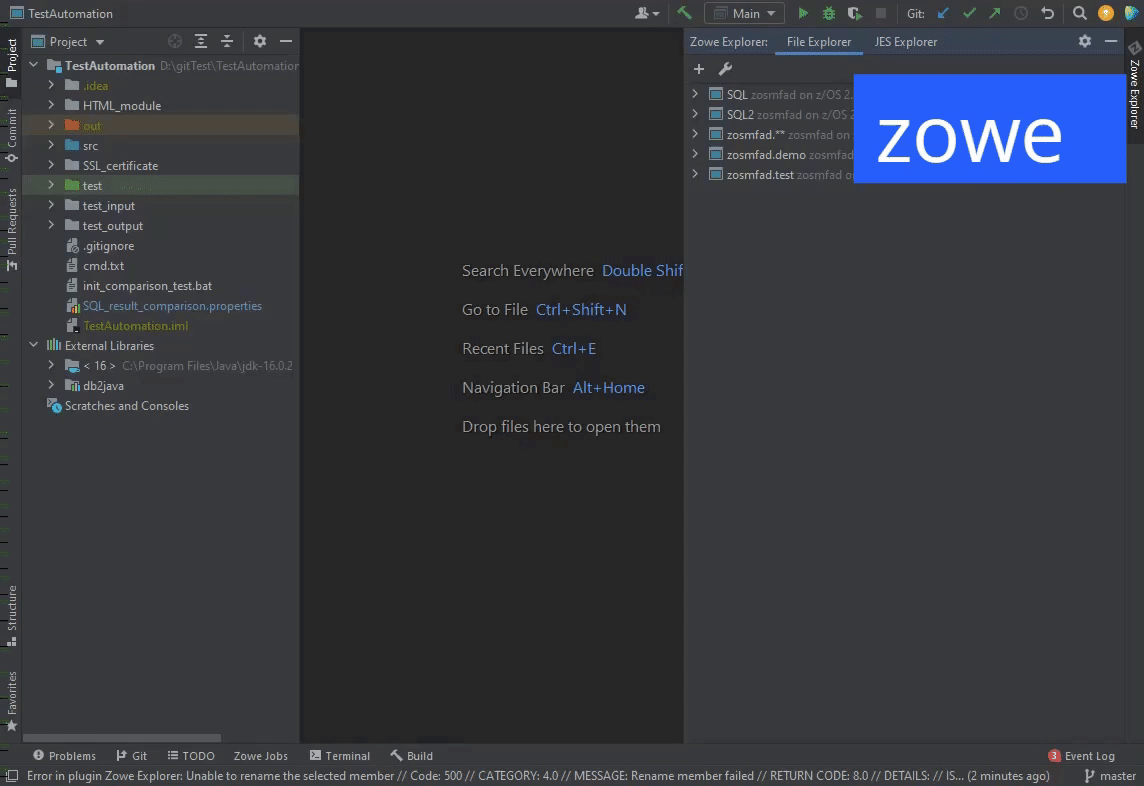
Working with USS files
To work with USS files, you need to set up a specified Working Set first and then work with all available files and directories.
Using the context menu in Zowe IntelliJ plug-in, you can create, rename, and delete files and directories.
You can use the following functionalities when interacting with USS files:
- View Unix System Services (USS) files: You can view multiple USS files simultaneously.
- Rename USS files and directories: Use “Rename” menu item in the context menu for any directory or file.
- Edit USS files: Use double-click to open and edit any file.
- Create USS files and directories: Use “New” -> “Directory” or “File” menu item in the context menu for any directory or file.
- Delete USS files and directories: Use “Delete” menu item in the context menu for any directory or file.
- Copy/move USS files and directories: Use “Copy” / “Paste” / “Cut” menu item in the context menu for any directory or file.
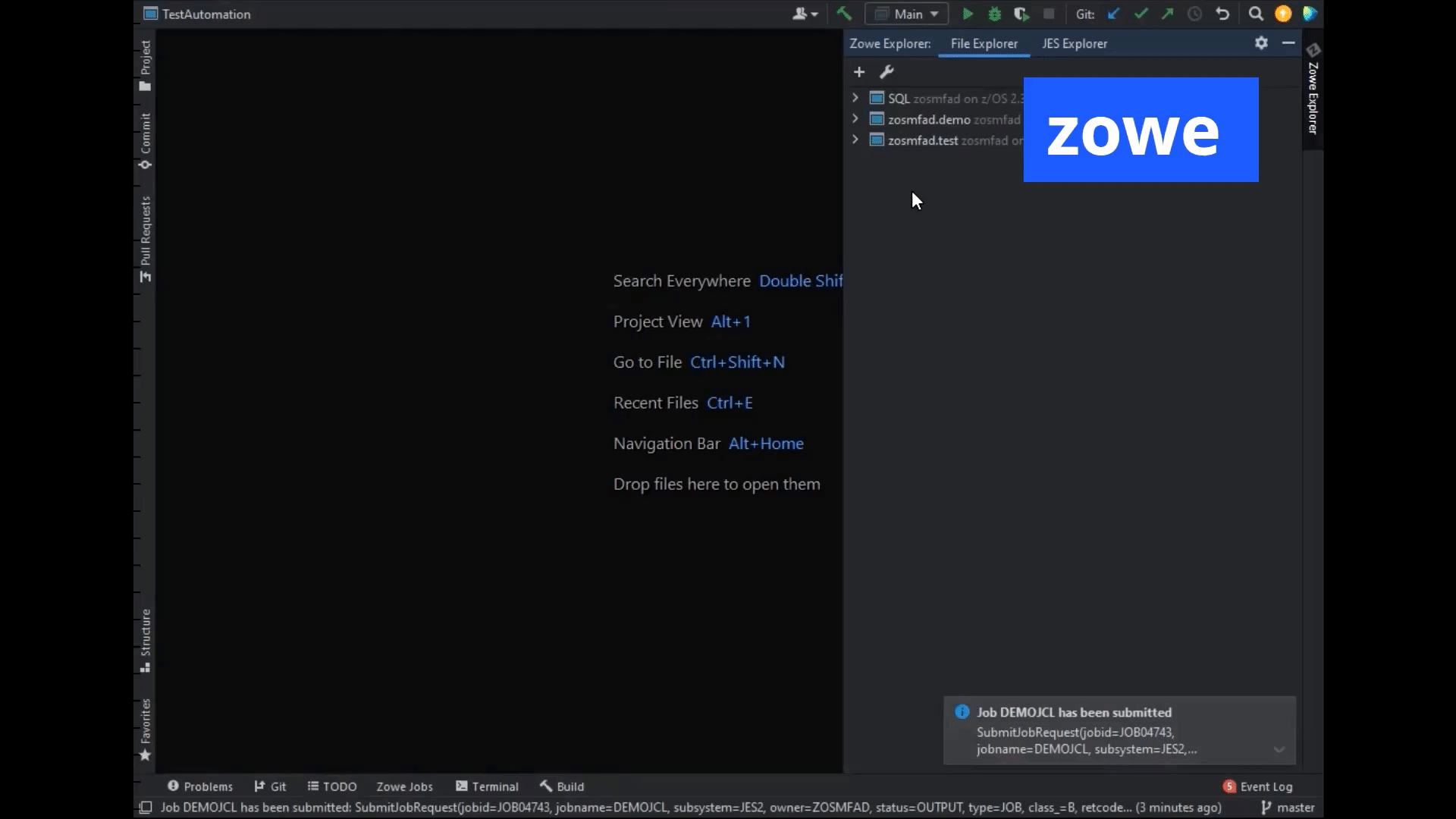
Working with jobs
To operate with your JCL jobs, ensure you create a JES Working Set first, which will hold all the filters for the JES Explorer.
You can submit a job and see the output.