Installing and uninstalling
Installing and uninstalling
You can install or update the extension from Visual Studio Code Extensions or from a VSIX file.
Installing from Visual Studio Code Extensions
Navigate to Extensions tab of your VS Code application.
Search for
Zowe Explorer for IBM CICSand click it.Click Install at the top of the page.
If Zowe Explorer is not installed, this automatically installs it for you as part of the installation.
Installing from a VSIX file
Before you install Zowe Explorer CICS Extension from a VSIX file, ensure that Zowe Explorer is installed. Zowe Explorer is a required dependency. For more information, see Installing Zowe Explorer.
If Zowe Explorer is installed, you can install Zowe Explorer CICS Extension from a VSIX file.
Visit the download site. Select the Latest button, which directs to a page that includes the latest version of
.vsixfile. Download it to your PC.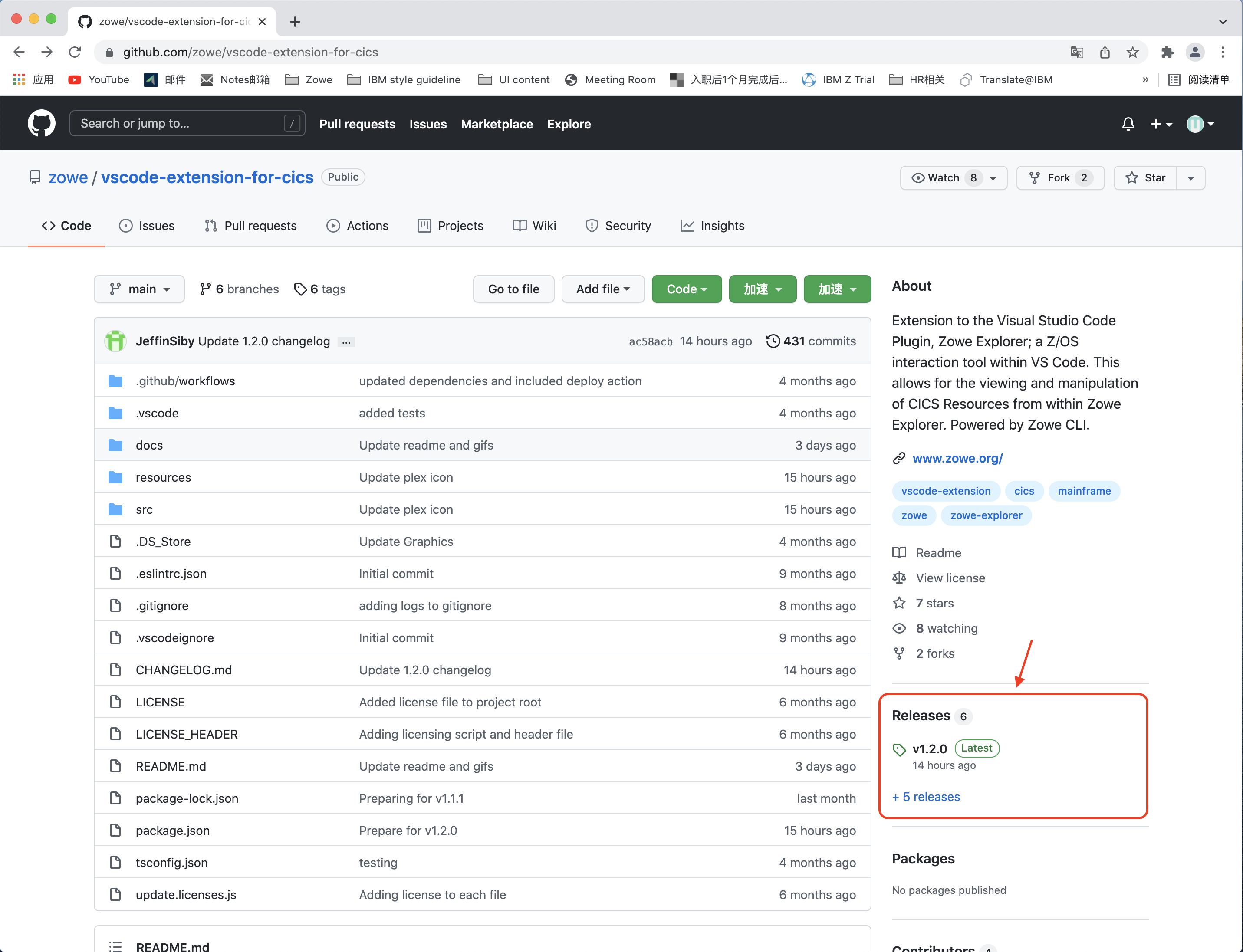
Open the Extensions icon in the side bar, navigate to the ... menu, press Install from VSIX ... and select the downloaded
Zowe.cics-extension-for-zowe-2.x.x.vsixfile.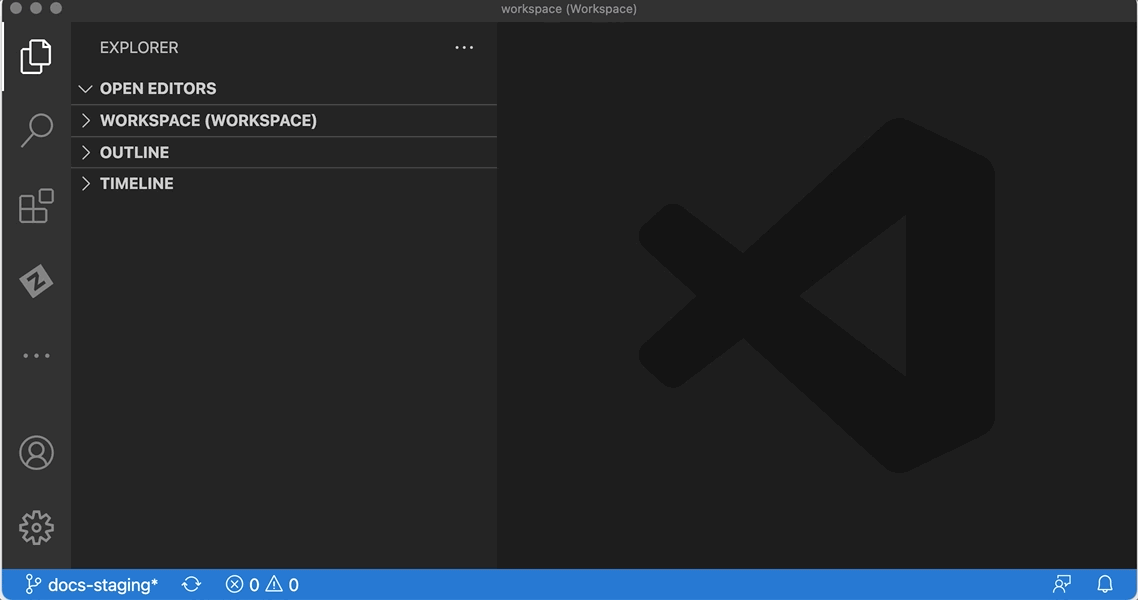
The following message indicates that the extension is installed successfully.

The Zowe Explorer pane shows tree views for Data Sets, Unit System Services (USS) and Jobs, and a new view for CICS.
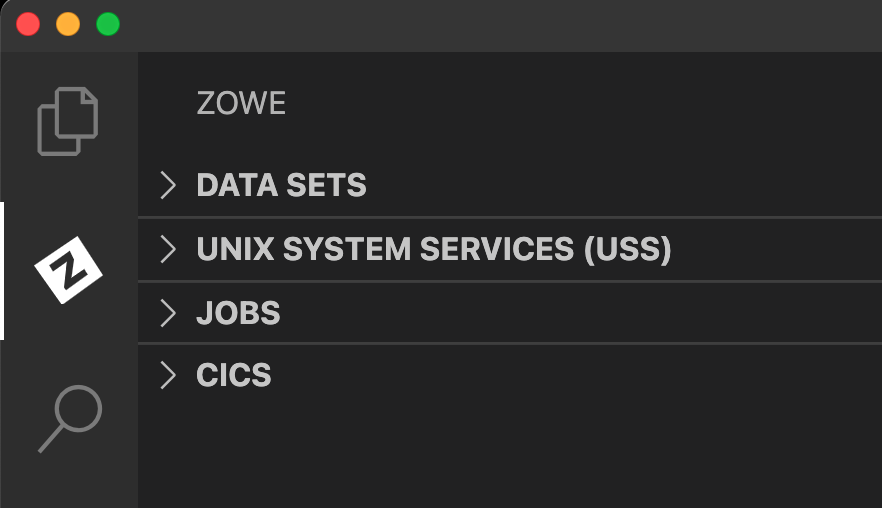
Uninstalling
To uninstall the Zowe Explorer CICS extension from the VS Code Extensions tab:
Navigate to the Extensions tab of the VS Code application.
Find
Zowe Explorer for IBM CICSand click it.A panel opens. Click Uninstall at the top of the page.
A reload may be required. If a button appears for reload, click it and the extension is no longer installed.